How to enable location services in your desktop browser
In Chrome, when location permissions are requested from the website, there should be a request that shows at the top of the browser window like so:
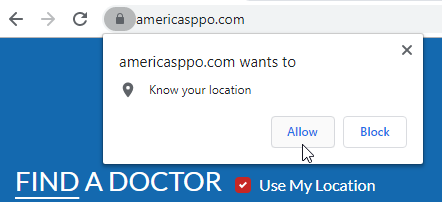
If the request does not show, the setting to allow location services may be disabled. To enable this functionality, first click the options icon in the upper right, and click Settings:
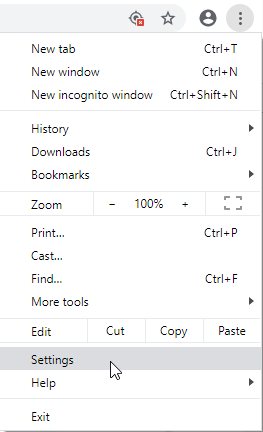
Type in "location" in the search box and navigate to the indicated Site Settings option:
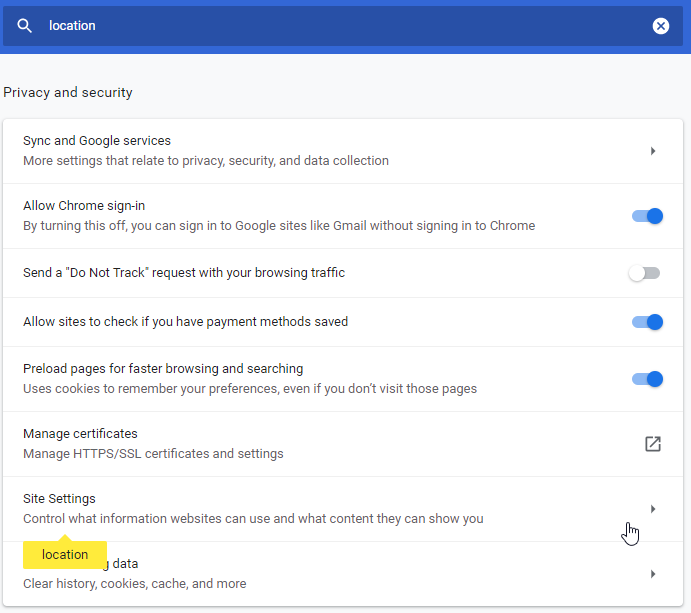
Then under Permissions click the Location option:
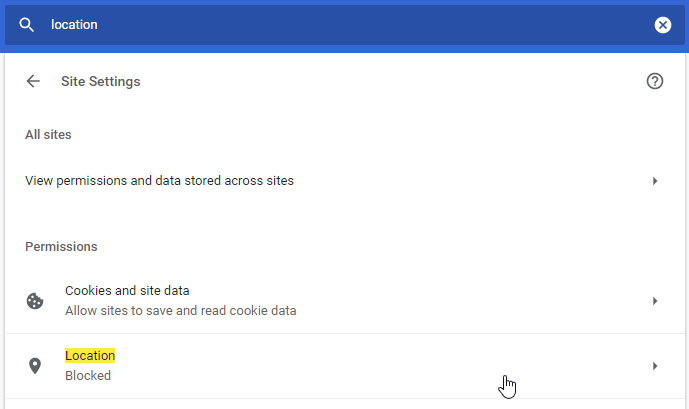
Finally enable the option that specifies "Ask before accessing (recommended)":
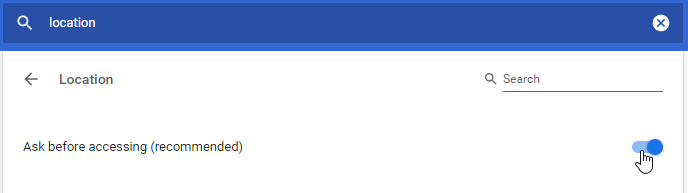
After this is complete, the location settings should prompt when you check Use My Location.
In Edge, when location permissions are requested from the website, there should be a request that shows at the bottom of the browser window like so:

If the request does not show, the setting to allow location services may be disabled. To enable this functionality, first click the start menu in the bottom left of the screen and click the Settings app icon:
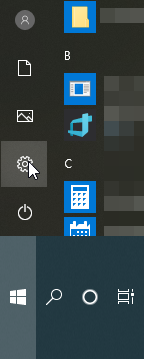
In the Settings app, click Privacy:
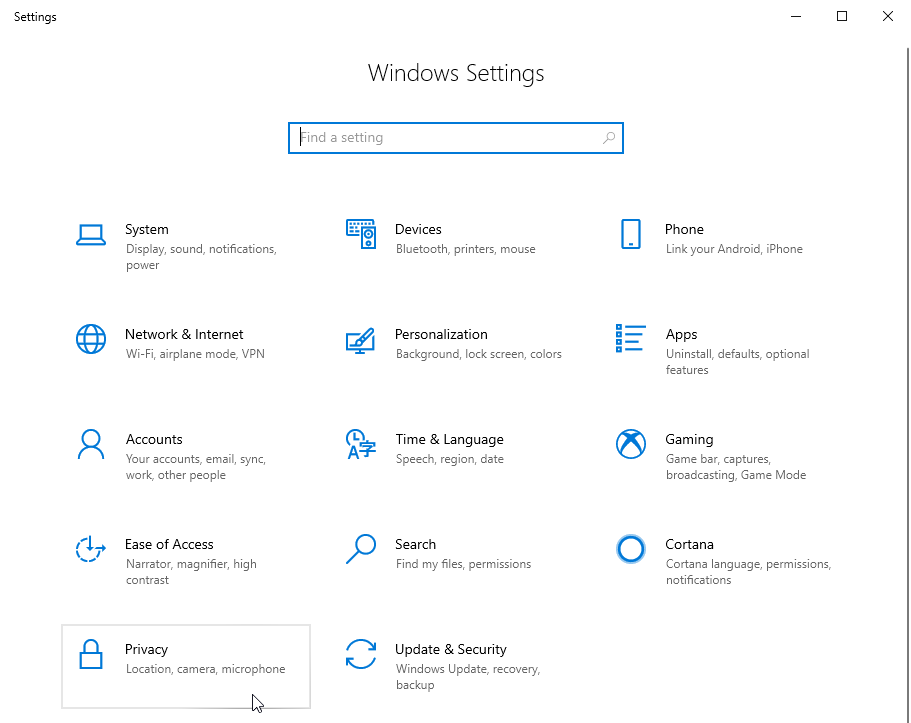
The on the left pane, under "App permissions", click the Location option:
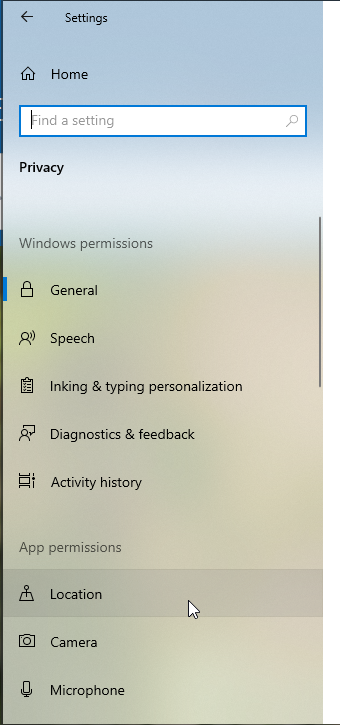
Finally, ensure the option that specifies "Allow apps to access your location" is enabled:
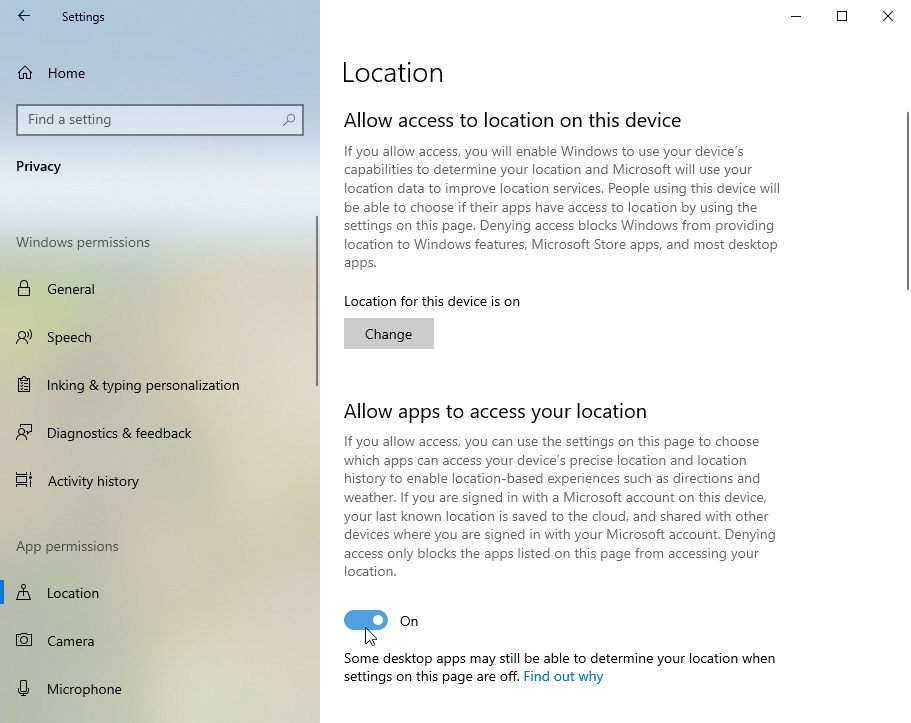
After this is complete, you may close the Settings app and Edge should prompt when you check Use My Location.
In Firefox, when location permissions are requested from the website, there should be a request that shows at the top of the browser window like so:
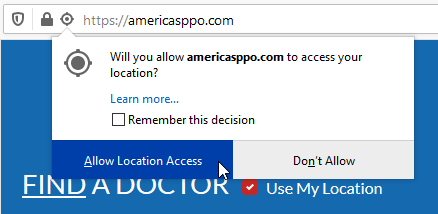
If the request does not show, the setting to allow location services may be disabled. To enable this functionality, first click the options icon in the upper right, and click Options:
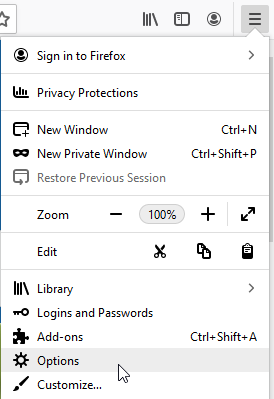
Type in "location" in the search box and navigate to the indicated Settings option:
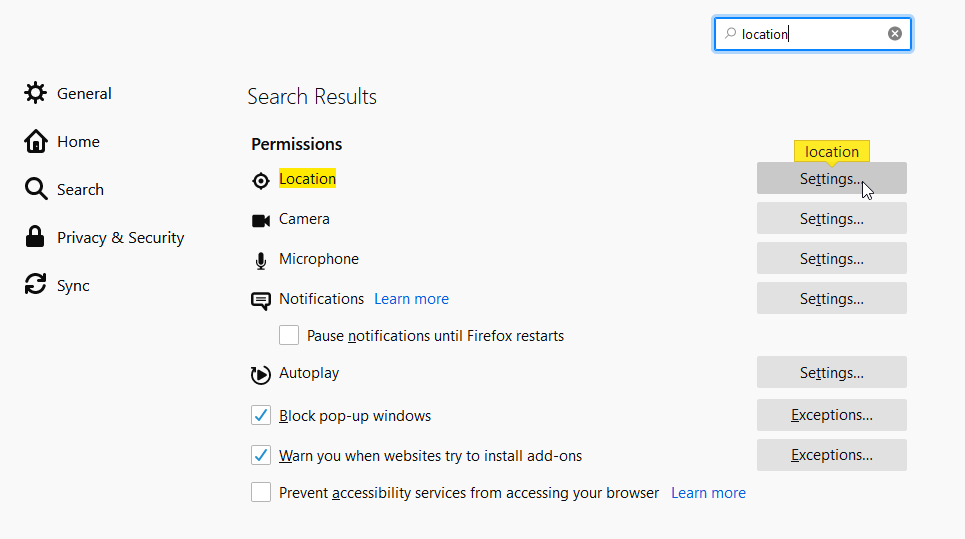
Then ensure the "Block new requests asking to access your location" option is unticked, then click Save Changes:
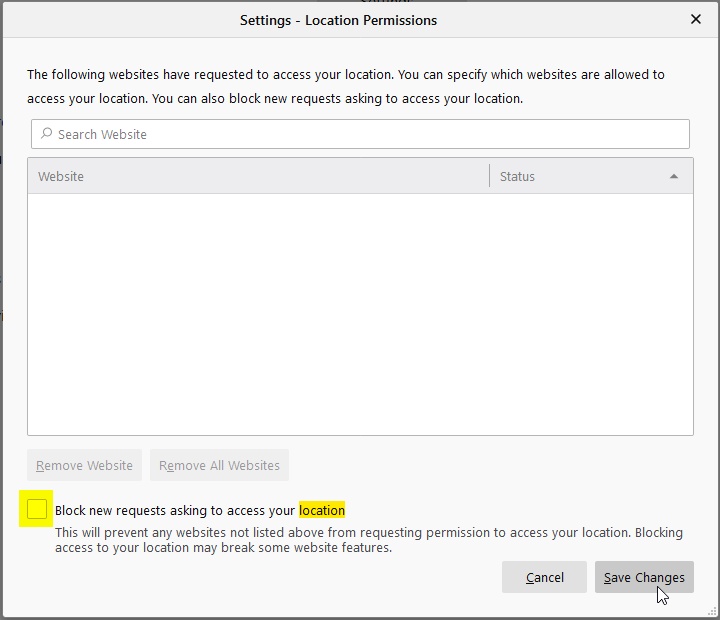
After this is complete, the location settings should prompt when you check Use My Location.
In Internet Explorer, when location permissions are requested from the website, there should be a request that shows at the bottom of the browser window like so:

If the request does not show, the setting to allow location services may be disabled. To enable this functionality, first click the options icon in the upper right, and click Internet options:
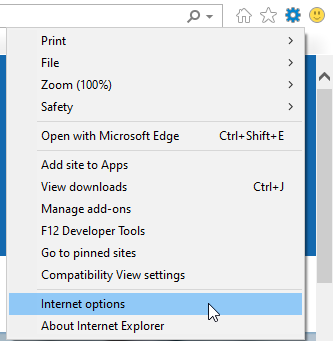
Go to the Privacy tab, and ensure the option under Location that specifies "Never allow websites to request your physical location" is unticked.
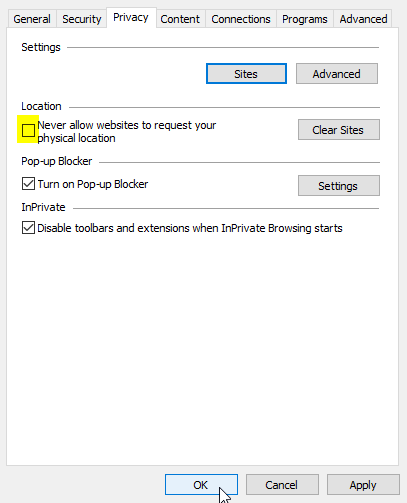
After any changes, hit OK, and the location settings should prompt when you check Use My Location.